3 Ways to Give Google Analytics a Pre-Holiday Tune Up
As we come roaring into the final quarter of 2019, it’s time to prepare for the most important annual event in digital marketing — the holiday shopping season. For many eCommerce companies, these few weeks are the difference between profitability and loss for an entire year, so digital marketers must have their game plan finalized well in advance. They also need to make sure they can track the success they have. So learning how to improve Google Analytics tracking would be key.
Using Google Analytics as Your Dashboard
The hub of most digital marketing efforts is Google Analytics. It’s here where marketers measure results and gather the information they need to make informed strategy adjustments. Think of Google Analytics as your marketing engine’s dashboard: It senses what’s happening under the hood so users can monitor campaign performance in real-time.
Without regular maintenance, however, your marketing engine’s performance will begin to suffer. Fortunately, the weeks leading up to the holidays are the perfect time to pop the hood and tune up your analytics account to ensure it’s running like a dream.
1. Start by Auditing Your Results
The typical digital marketing operation is a complex machine. To stay on top of it all, Google Analytics monitors inbound traffic from social media, PPC advertising, email, web searches, and more. So how do you know if it’s running well?
Start by ensuring you are tagging all inbound traffic with Google’s Urchin Tracking Module (UTM). Many systems have an option to automatically apply Google Analytics tagging but you may need to add the URL tagging manually as outlined here. The easiest way to see what traffic you are currently tagging is to view the Source/Medium report. To do this, navigate to the left-hand menu in Google Analytics. Then select Acquisition → All Traffic → Source/Medium. Glancing at these can help you see what is being tracked and what may be missing.
Once you’ve verified all your channels are correctly tagged, audit your Google Analytics sales or leads and compare them with your internal data. These numbers won’t align precisely because, without additional customization, Google Analytics doesn’t track certain events like returns or fraud, can include shipping or tax in revenue, and may not be tracking call-related revenue. If your Google Analytics number is within 5-10% of your internal data, however, you’re in good shape.
Another effective way to audit your analytics — or to troubleshoot discrepancies — is to check your analytics code regularly. These code snippets can grow outdated over time or become compromised due to other website changes, which can affect the accuracy of your results. If this happens, it may be necessary to update and reinstall your analytics code. To audit, your analytics code, use the free Google tag assistant tool which checks that your codes are firing correctly.
2. Fix These Common Google Analytics Mistakes
A car dashboard offers a prompt whenever something goes wrong under the hood. It’s important to do some investigating when these warning signs appear or you risk developing much bigger problems later on.
The same is true with your analytics. When oddities appear on your dashboard, you need to do a little digging to uncover the source and avoid more significant issues down the road. These are two of the most common warning signs you’re likely to see in your Google Analytics dashboard:
Clicks vs. Sessions Discrepancy
While it may not be a flashing red light, a significant discrepancy between the number of clicks recorded and the number of sessions recorded may be a warning sign that your analytics isn’t accurately tracking a portion of your traffic. If a user follows a path from a paid search ad to your website or campaign landing page, it stands to reason that the number of clicks should be nearly equal to the number of sessions. However, that isn’t always the case.
When tracking gets lost at any point during a user journey, Google tries to extrapolate the source of that traffic. A prime example of this phenomenon comes through redirected links within paid search. While the user’s experience following an ad to a landing page may not change, the Google Analytics tracking can be wiped away during the URL redirect. In this case, Google would change the session attribution from paid search to organic. Left unchecked, you can imagine the problems this could create.
To see your clicks versus session information, navigate to the left-hand menu in Google Analytics. Then select Acquisition → Google Ads → Campaigns. If your clicks are more than 5-10% higher than your sessions, it may be time to dig a little deeper. Keep in mind that if most of your paid advertising is click-to-call ads or other actions that do not lead to the site then this discrepancy might make sense. Paid search is typically the number one offender here due to the channel leading so much traffic, so start by auditing your paid search URLs found in the report by selecting Acquisition → Google Ads → Final URLs.
Incorrect Referral Credit for Sales
Another common Google Analytics warning sign you may see is an incorrect referral credit for some portion of your sales. This error is common with third-party shopping sites or payment portals like PayPal where the user leaves your website to make a payment, then returns to complete the sale. Without properly configuring your analytics account, Google will give credit to the referral domain (paypal.com, etc.). To correct this problem, you'll need to add a "referral exclusion," which instructs Google to ignore these referrals by removing them from the conversion path.
To do this, first, navigate to the Property menu within the Admin Panel and click Tracking Info. Then select Referral Exclusion List and click the red "Add Referral Exclusion" button. There, you'll be able to add URLs for your checkout page or other referral offenders. Make sure that the domain you add matches the one you see in the Source/Medium report. It is a good idea to check that report in the beginning, sort by revenue or leads, and add referral exclusions as needed. Once this fix is in place, you'll have a clearer picture of your revenue sources.
3. Power Up Your Reporting
Now that you've tuned up your analytics, you'll have the horsepower to generate more powerful reports and gain improved insight into your sales and traffic patterns before the holidays. Here are a few different ways to parse your incoming data.
Look at Trending Data
Your most effective holiday campaigns come in response to your traffic and purchasing trends. As you're planning your holiday campaigns, begin by comparing year-over-year, month-over-month, and overall trends for all your channels. Pay special attention to key metrics like revenue, sessions, and conversion rates. While one metric itself won't tell the whole story, you'll learn a lot about your business and your customers by reviewing your trending data.
Run a Drivers versus Closers Report
Google defaults to a last non-direct click model for attribution credit in their standard reports. This approach provides plenty of insight into the channels that close conversions but often ignores the channels that introduce potential customers to your brand. Both closers and drivers play an essential role in your marketing mix and valuing one over another could spell trouble down the road.
Consider the case of traditional funnel fillers like display and non-branded search ads. Under a last non-direct attribution model, these channels get very little credit which might cause some marketers to reduce or eliminate these ads. Without funnel fillers bringing new visitors to your website, however, conversions can dry up a month or two down the road.
You can gain a clearer picture of how all your channels work together by using the Model Comparison Tool* in the Conversions menu. Select a conversion type and then compare a First Interaction Model, which gives 100% of the attribution to the first interaction, with a Last Non-Direct Model, which looks more at the last channel engagements to give credit. If you compare the percentage differences between each model for different channels or sources/mediums, you'll then begin to see how each of them plays a role in your sales funnel. From there you can evaluate each of them more accurately based on your business goals and their behavior.
*Note: You’ll need to have goals or eCommerce tracking set up in Google Analytics to see the Model Comparison Tool or any of the Conversions menus.
Get Back on the Road
After spending some time tuning up your tracking, you can shut the hood and be content knowing Google Analytics is purring like a kitten. You're now ready to dig into your data, track sales traffic like never before and crush the upcoming holiday shopping season.
By: Brian Aldrich, Vice President of Search at Logical Position
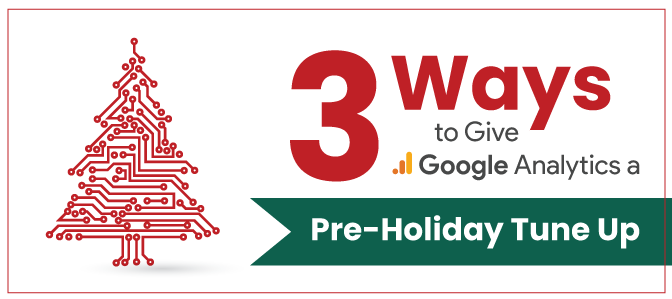
 Drive More Visibility, Traffic, and Sales
Drive More Visibility, Traffic, and Sales